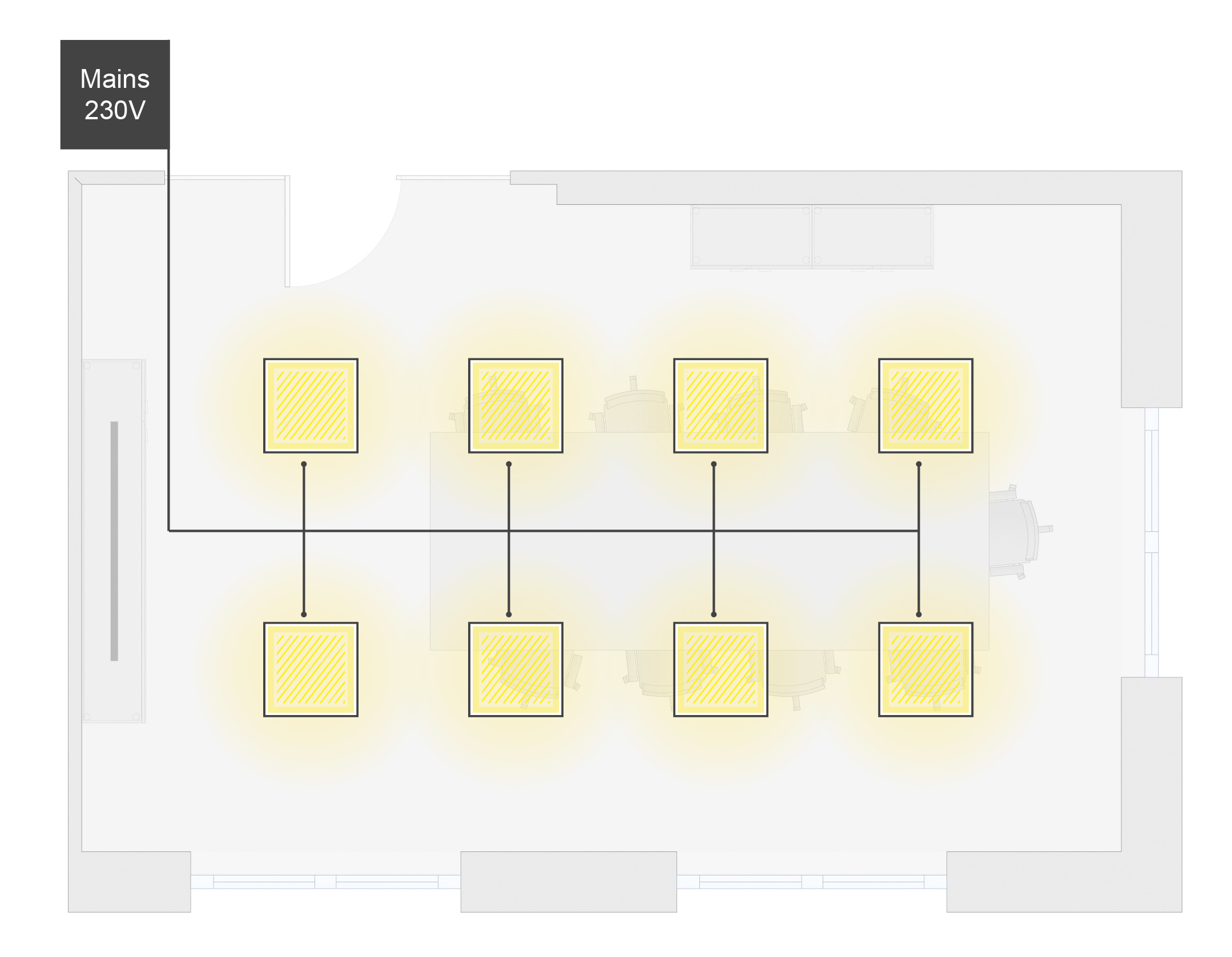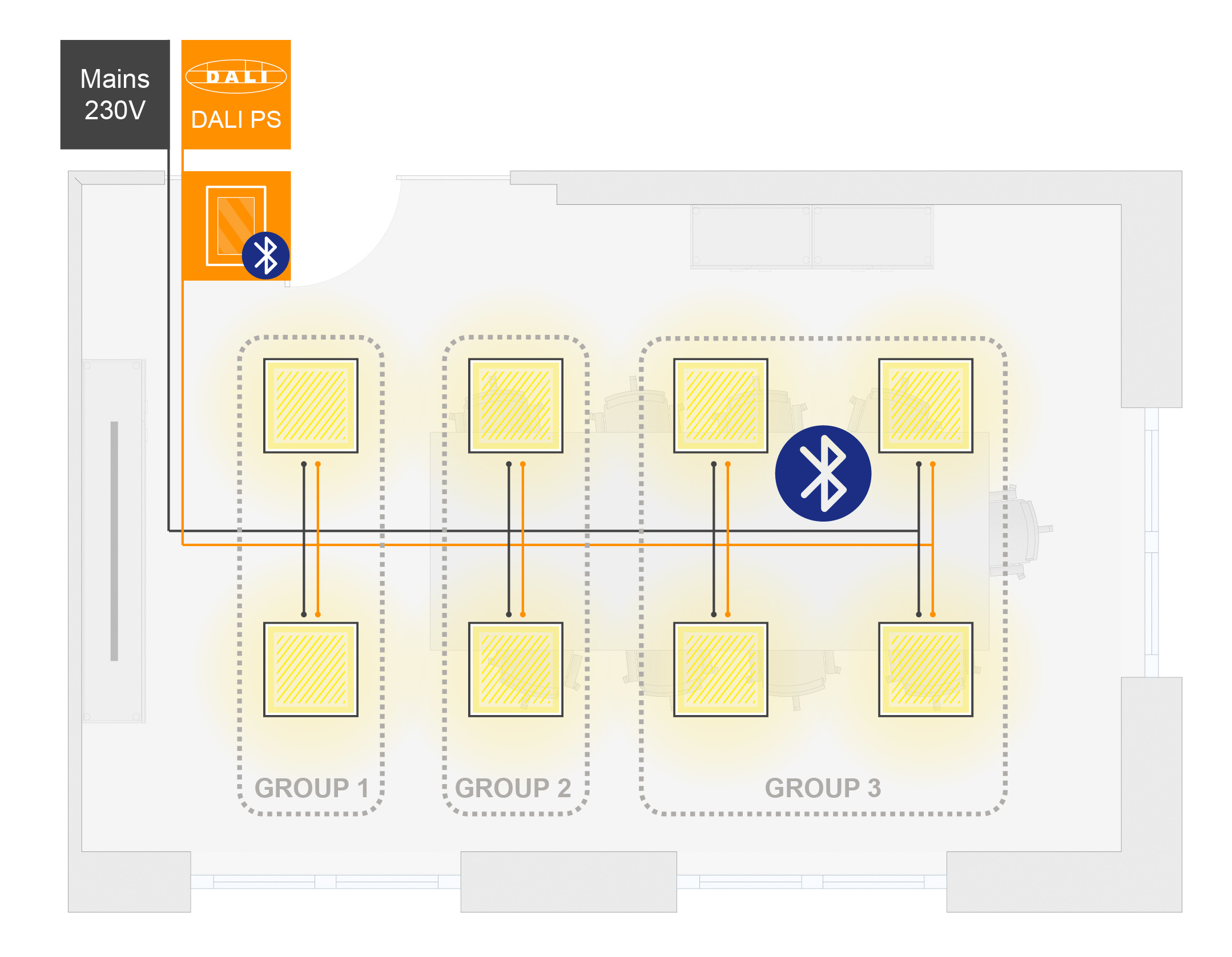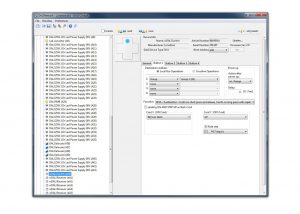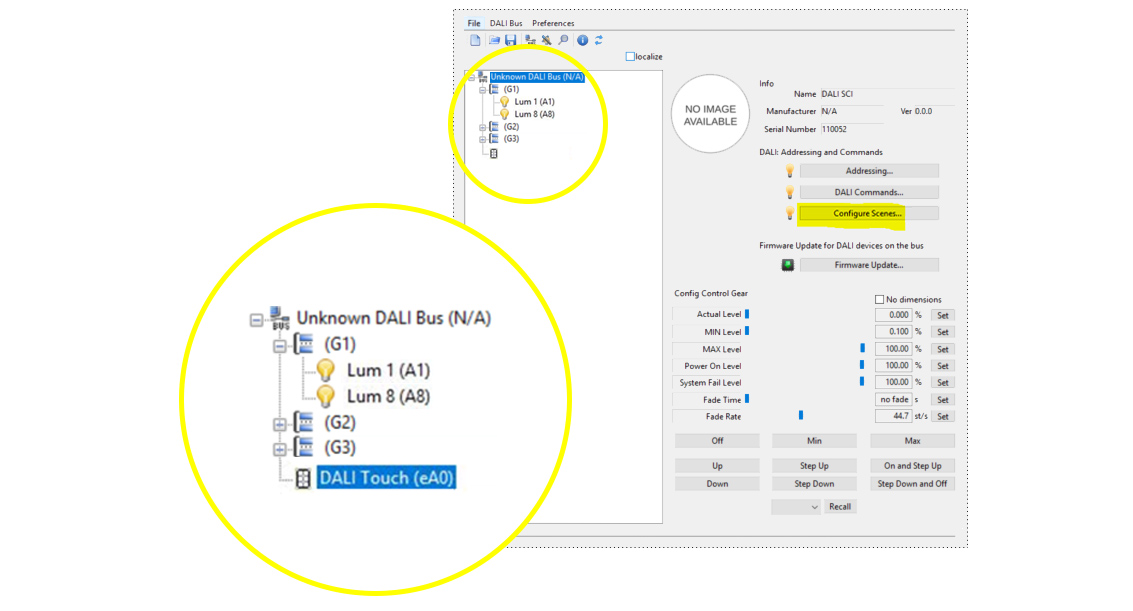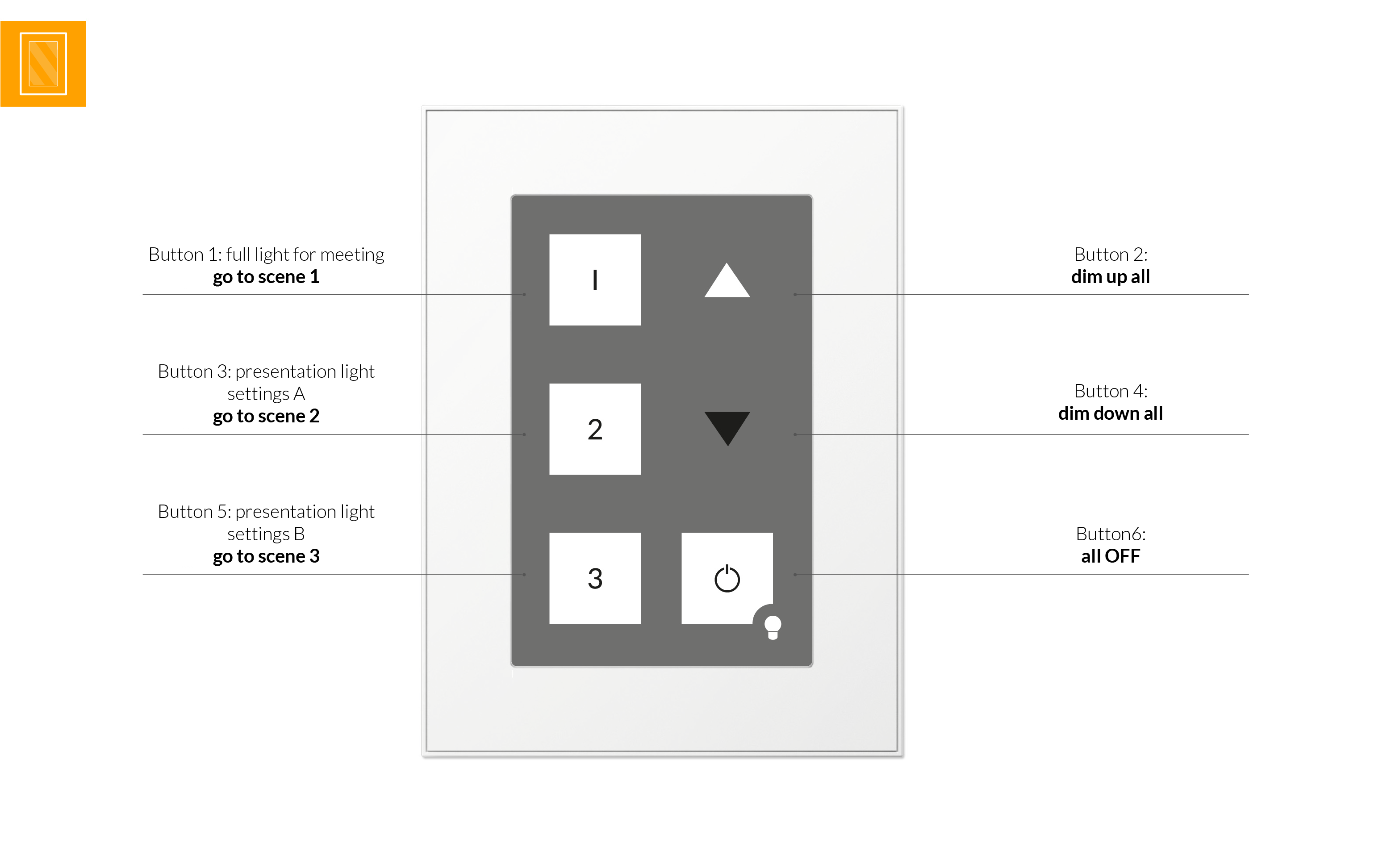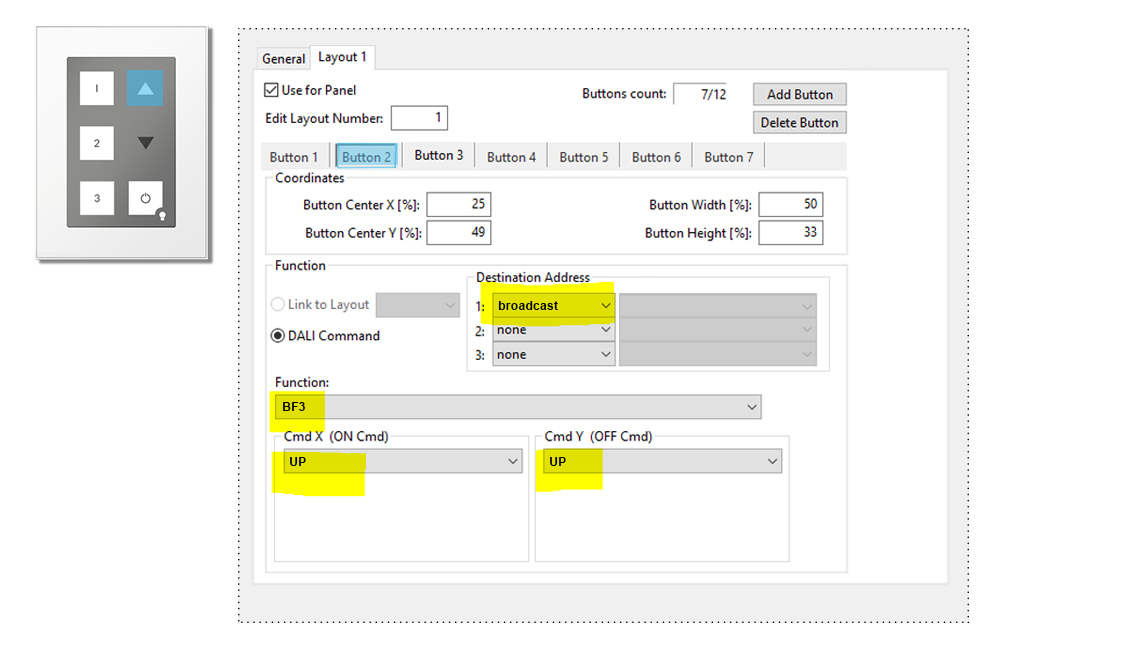basis DALI Installation – mehrere Gruppen und Szenen
Projektumfang
- Konferenzraum mit 8+ Leuchten, 3 Gruppen und 3 Szenen
- Manuelle Steuerung
zentrale Kontrolle am Eingang mit Touchpanel
mobile Kontrolle mit Bluetooth und Tablet
Inhalt
- Planung der DALI Installation
- Notwendige DALI Geräte
- Inbetriebnahme und Konfiguration mit DALI Cockpit Software

Planung der DALI Installation
Ausgangspunkt
- Konferenzraum mit 1 Konferenztisch und 1 Bildschirm
- 8+ Leuchten
DALI Lichtmanagement
- Einteilung in 3 Gruppen:
Gruppe 1 “Bildschirm”: 2 Leuchten
Gruppe 2 “Konferenztisch Teil 1”: 2 Leuchten
Gruppe 3 “Konferenztisch Teil 2”: 4 Leuchten - manuelle Steuerung mit DALI Touchpanel (6 Tasten) und Bluetooth Applikation DALI Touch für IOS/Android
Notwendige DALI Geräte


1x
Art.Nr.:24033444 DALI PS DinRail
-> Produktseite
DALI Busversorgung mit 230mA, Hutschienenversion für den Schaltschrank
1x
Art.Nr.:24035465 DALI Touchpanel
-> Produktseite
DALI Touchpanel mit 6 Tasten:
Taste 1: Konferenz – go to scene 1
Taste 2: dim up all
Taste 3: Präsentation Lichteinstellungen A – go to scene 2
Taste 4: dim down all
Taste 5: Präsentation Lichteinstellungen B – go to scene 3
Taste 6: all Off
Notwendig für Inbetriebnahme und Konfiguration
Inbetriebnahme und Konfiguration mit DALI Cockpit Software
Schritt 1: Allgemein
- DALI USB mit dem DALI Bus und PC verbinden -> DALI Cockpit Software starten
- Komponenten benennen und DALI Gruppen erstellen
Gruppen anlegen:
- Gruppe 1 “Bildschirm”: 2 Leuchten
- Gruppe 2 “Konferenztisch Teil 1”: 2 Leuchten
- Gruppe 3 “Konferenztisch Teil 2”: 4 Leuchten
Szenen definieren:
schnellste Option um Szenen zu konfigurieren -> button “Configure Scenes …” (siehe Bild)
- Szene 1: group 1 / 2 / 3 = 100%
- Szene 2: group 1= 30%; group 2= 100% ; group 2= 100%
- Szene 3: group 1= 30%; group 2= 40% ; group 2= 100%
Schritt 2: DALI Touchpanel
Taste 1:
Destination address: broadcast
Function: BF1
Cmd X (ON Cmd): go to scene 1
Taste 3:
Destination address: broadcast
Function: BF1
Cmd X (ON Cmd): go to scene 2
Taste 5:
Destination address: broadcast
Function: BF1
Cmd X (ON Cmd): go to scene 3
Taste 2 (siehe Bild):
Destination address: broadcast
Function: BF3
Cmd X (ON Cmd): UP
Cmd Y (OFF Cmd): UP
Taste 4:
Destination address: broadcast
Function: BF3
Cmd X (ON Cmd): DOWN
Cmd Y (OFF Cmd): DOWN
Taste 6:
Destination address: broadcast
Function: BF1
Cmd X (ON Cmd): OFF
Schritt 3: DALI Touch App
DALI Touch App auf Smartphone oder Tablet laden und mit Bluetooth verbinden.
Für weitere Informationen -> siehe Downloads und Links unten
Downloads